Have you tried to access a network share with a password that no longer works?Have you ever been blocked because a password is not working anymore?
It's probably because you have an old password stored on your cache.In Windows 8, you have an easy way to remove or update your cached passwords.
Here is how to proceed:
> Control Panel
> User Accounts and Family Safety
> Credential Manager
You have now access to your credentials stored on your PC
You can now Update the password using "Edit" option
or delete the cached credential using "Remove" option
Once you are ok with your stored credentials,
you have the possibility to initiate a Back up
or Restore previously backuped credentials
Proceed then with Backup if you feel like it:
> Click on Backup Credentials, Browse and give a name to your file
(Choose a safe place to store your File (on USB Key, External HDD or Network Share)
> Save
> Next
> Ctrl-Alt-Del
> Set a password to the file your are generating and confirm it
> Next
> Finish
How to Proceed with Restore Credential option:
> Click Restore Credential
> Browse your File, Open
> Next
> Ctrl-Alt-Del
> Enter the password you previously defined in the file you have generated earlier
> Finish
For your cached Web Credentials, the only 2 things you can do are:
> Check your stored password using "Show" option
> and/or Remove your web credential
Now, You know how to deal with stored password any you will not be blocked anymore!
That's all !





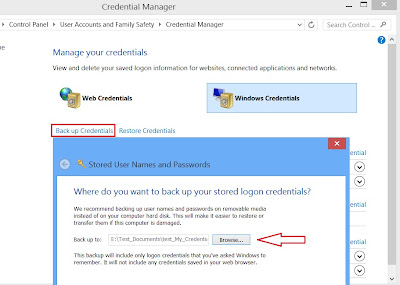

0 comments:
Post a Comment