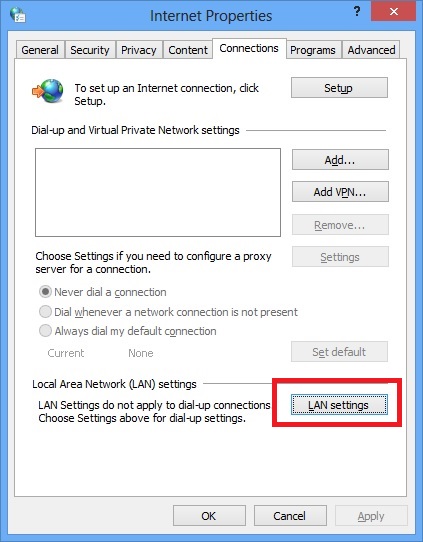How to display again your Google Calendar in to your Windows 8 Calendar App?
NOTICE: This tutorial explain how to be able to display back your Google Calendar Events
(Read/only mode) in your Windows 8 Calendar App
!You are not going to be able to edit Google Events through Windows 8 Calendar App!
But consult your Google entries in W8 Calendar is nice to have
Since Microsoft has updated Windows 8 Mail/People/Calendar App, your Google Calendar entries are not displayed anymore in W8 Calendar APP
Here is how to fix it:
> Log into your Google account
> open your Google Calendar
> Go to your Calendar Settings
> Click Calendars
> Click on the Calendar you need
> The provided link should look like that:
https://www.google.com/calendar/ical/xxxx%40gmail.com/private-xxxx/basic.ics
> Select your ICAL link and COPY it .... That's all from your Google account side
> Now, browse outlook.com and log in to your Microsoft email account (Hotmail, Live or Outlook)
and pick Calendar
> click on Subscribe
> Select Subscribe to a public calendar
> Choose Suscribe to a public calendar,
> In Calendar URL, PASTE your Google Calendar Private ICAL .ics link
> In Calendar Name, name it like you want
> Pick a color if you need to change the default one
> Pick a Charm if you feel like it
> Finally, click on Subscribe to calendar
Your Google Calendar is now imported and dispalyed in your MS email account
and displayed by the way in your Windows 8 Calendar App too!
You are done :-)